| |
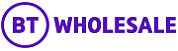 |
| |
| Inventory search |
| |
 |
| |
| |
| Question |
| What does inventory search enable me to do? |
 | | Answers |
| It allows you to search through your entire inventory of BT products and services and view these details online. |
|
| |
 | | |
| |
| |
| |
| Question |
| How can I search for assets across all my accounts? |
 | | Answers |
| Simply click on Search all accounts and enter your search criteria. |
|
| |
 | | |
| |
| |
| |
| Question |
| How can I change my default account? |
 | | Answers |
| You can change your default account at any time, by navigating to Your profile and clicking on Change your default account. |
|
| |
 | | |
| |
| |
| |
| Question |
| How can I search against one of my accounts that is not visible on the screen? |
 | | Answers |
| BTWholesale.com only displays 5 accounts at a time. If the account you wish to search against is not visible use the next button to scroll through the Accounts that are available to you. |
|
| |
 | | |
| |
| |
| |
| Question |
| I still dont seem to have access to all my accounts, what should I do? |
 | | Answers |
| Please contact your Service Team or email bt.business@bt.com |
|
| |
 | | |
| |
| |
| |
| |
| Default Account |
| This is the specific account to which you are automatically directed when placing and tracking orders and faults and viewing your Inventory. |
| |
 | | |
| JARGONBUSTER |
| |
| |
| Account name |
| This is the name of a particular account and corresponding assets that you have permission to view. The named account represents a grouping of your organisations Legal Entities. |
| |
 | | |
| |
| |
| Wild Card (*) |
| You can search for part of a number of reference by using the asterisk (*) as a wild card. Rather than typing the complete line / service ID, you can type 0207* which will return all instances where the line / service ID begins 0207. |
| |
 | | |
| |
| |
| Search |
| Performs a search on one specific account. |
| |
 | | |
| |
| |
| Search all accounts |
| Performs a search on all listed accounts. |
| |
 | | |
| |
| |
| Service Reference |
| This is the telephone or service ID (known as an asset number). Service Reference searches should not include spaces i.e. should be entered as 02071111111 or ETHC12345678 or CCSV 12345678. |
| |
 | | |
| |
| |
| Premises |
| The location where the product/service is to be installed e.g. Warehouse 1 or Block A. We suggest that you use the Postcode field to determine the location. |
| |
 | | |
| |
| |
| Town/city |
| This is the name of the Town/city where the faulty product / service is installed. E.g. Birmingham. |
| |
 | | |
| |
| |
| Postcode |
| The postcode for the premise where the asset is located. Postcode searches must include a space e.g. EC1A 7AJ. |
| |
 | | |
| |
| |
| Product Category |
| To bring back all your inventory leave this field blank. To bring back your Private Circuit assets (e.g.Ethernet MSIL, Ethernet, NGN-CC or WBC) select the Private Circuits option. Selecting Others will bring back all your assets excluding Private Circuits. |
| |
 | | |
| |
| |
| Searching for Assets by Postcode: |
| Note: Search by Postcode is not supported for the following products, this is due to regulations preventing BT from storing the address details of End Customers:
- Wholesale Broadband Connect - End User Access |
| |
 | | |
|
| |
 |
| |