| |
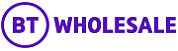 |
| |
| Inventory Details |
| |
 |
| |
| |
| Question |
| What are associated faults and associated orders? |
 | | Answers |
| These list all the orders and faults associated with that inventory item (asset). |
|
| |
 | | |
| |
| |
| |
| Question |
| How can I ask a question about an inventory item? |
 | | Answers |
| Click on New query and select the most appropriate query type. When you have entered your query click submit and it will be submitted directly through to your Service Team. Query responses from your Service Team can also be picked up here.
|
|
| |
 | | |
| |
| |
| JARGONBUSTER |
| |
| |
| New search |
| Allows you to perform a brand new search against a single account. |
| |
 | | |
| |
| Search all accounts |
| Performs a search on all listed accounts. |
| |
 | | |
| |
| Your reference |
| The reference number you assign to a particular product or service when ordering. |
| |
 | | |
| |
| Line/service ID |
| This is the telephone or service ID (known as an asset number). Line/service ID searches should not include spaces i.e. should be entered as 02071111111 or ETHC12345678 or CCSV 12345678.
|
| |
 | | |
| |
| Date installed |
| This is the date when the asset was installed by BT. |
| |
 | | |
| |
| Account name |
| This is the name of a particular account and corresponding asset that you have permission to view. The names account represents a grouping of your organisations Legal Entities.
|
| |
 | | |
| |
| Site details |
| Gives details of where the asset is located. This may contain an A end and a B end or just be a single location. |
| |
 | | |
| |
| Status |
| Shows the status of each product associated to your asset. The abbreviations below may be visible on the screen or in the report you download:
- Live: Your line is active
- Active: Your circuit is active and ready for required work to be done
- CEAS: A cease order has been issued and all engineering work has been carried out on the circuit
- CURR: Shows the version of the circuit that is currently in service
- HIST: Your circuit information is historic e.g. the product was ceased some time ago
- Inactive: Your circuit is inactive
- Open: Your circuit is open and functioning
- ICRE: Currently out of service as the circuit is being moved
- O: Obsolete
- U: Unsupported
- TR: Terminated (Recovered)
- TD: Terminated (Deleted)
- R: Replaceable |
| |
 | | |
| |
| Diagnose/report fault |
| This button allows you to progress your online fault. This button is only visible if you have access to the Fault Placement service on BTWholesale.com. Please email your Service Team or bt.business@bt.com to learn more about this service.
|
| |
 | | |
| |
| Modify |
| The Modify option can be used for those services that offer modify as a feature of the product. This would be for when you wish to move an asset (for example an Ethernet access) to a new location or to change the bandwidth of your service.
|
| |
 | | |
| |
| Cease |
| The Cease option lets you cancel a product or service you currently own. This button is only visible if you have access to the Order Placement service on BTWholesale.com. Please email your Service Team or bt.business@bt.com to learn more about this service.
If you want to suspend/stop a service, rather than cancel it permanently, we recommend that you contact your BT Service Team. |
| |
 | | |
| |
| Downloads |
| It is possible to view and download an instant inventory report from BTWholesale.com. At the top right of the BTWholesale.com page, you will see the Download/print dropdown. Select the Inventory Summary Report from the dropdown list. This report will provide you with a detailed summary of your asset including any orders, faults or queries.
The report will instantly open in PDF format in a new applet. This may take a few moments to open so please be patient.
Please note that currently the My Report and Schedule Report options have not been enabled and hence are not currently available.
Once your instant report has opened you have the option to save or print your report. Click on the Download link to change how you view the report or to save your report. You will be given different option to view the report (i.e. into PDF or Excel Data). If you want to further manipulate or edit your report, we suggest that Excel Data is the best option. Click on the Save Report button at the bottom right of the applet to save your report.
Click on the Print link to print the report in its current format.
If you have any questions regarding the instant reports, you can view the Help link. |
| |
 | | |
|
| |
 |
| |