| |
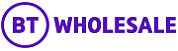 |
| |
| Inventory Search Results |
| |
 |
| |
| |
| Question |
| How can I search for assets across all my accounts? |
 | | Answers |
| Simply click on Search all accounts and enter your search criteria. |
|
| |
 | | |
| |
| |
| |
| Question |
| How can I change my default account? |
 | | Answers |
| You can change your default account at any time, by navigating to Your profile and clicking on Change your default account.
|
|
| |
 | | |
| |
| |
| |
| Question |
| How can I search against one of my accounts that is not visible on the screen? |
 | | Answers |
| BTWholesale.com only displays 5 accounts at a time. If the account you wish to search against is not visible use the next button to scroll through the Accounts that are available to you. |
|
| |
 | | |
| |
| |
| |
| Question |
| I still don't seem to have access to all my accounts, what should I do? |
 | | Answers |
| Please contact your Service Team or email bt.business@bt.com |
|
| |
 | | |
| |
| |
| |
| Question |
| I have more than 10 returned assets, how can I view them all to identify which asset I require? |
 | | Answers |
| By using the arrow key in the middle right of the page, you are able to view all of your returned assets according to your search criteria. |
|
| |
 | | |
| |
| |
| |
| Question |
| Having found my asset, how should I proceed to place my fault? |
 | | Answers |
| If more than one result is returned drill down on the blue Line / circuit number hyperlink to be taken to the details page. |
|
| |
 | | |
| |
| |
| |
| Question |
| How can I download my inventory? |
 | | Answers |
| First you need to run a search to show the group of inventory assets that you wish to download information about. Select the 'Search' link if you wish to search against your default account (shown by the blue arrow in the Select account section) or alternatively select the 'Search all accounts' link to run a wider orders search across all your accounts. It should be noted that the maximum number of records that can be returned in one BTWholesale.com report has now been expanded to 5000 records. If your query has >5000 records, the additional records will not be included in the report. Secondly, click on the 'Generate report' button and follow the instructions to request your required download. Your report will be emailed to you shortly as an attachment and the time this takes will depend on the size of the report. Having hit the 'continue' button, you will be returned back to the Track inventory page.
Please note that the report will be sent as an attachment to the email address registered against your BTWholesale.com Profile. To adjust this, click on the 'Your Profile' link at the top of the page and then select 'Update your profile'. |
|
| |
 | | |
| |
| |
| JARGONBUSTER |
| |
| |
| Default Account |
| This is the specific account to which you are automatically directed when placing and tracking orders and faults and viewing your Inventory.
|
| |
 | | |
| |
| Account name |
| This is the name of a particular account and corresponding assets that you have permission to view. The named account represents a grouping of your organisations Legal Entities. |
| |
 | | |
| |
| Wild Card (*) |
| You can search for part of a number of reference by using the asterisk (*) as a wild card. Rather than typing the complete line / service ID, you can type 0207* which will return all instances where the line / service ID begins 0207. |
| |
 | | |
| |
| Refine search |
| Allows you to modify your search whilst keeping the original search parameters. |
| |
 | | |
| |
| Search |
| Allows you to conduct a completely new search.
|
| |
 | | |
| |
| Search all accounts |
| Performs a search on all listed accounts. |
| |
 | | |
| |
| Line/service ID |
| This is the telephone or service ID (known as an asset number). Line/service ID searches should not include spaces i.e. should be entered as 02071111111 or ETHC12345678 or CCSV 12345678. |
| |
 | | |
| |
| Town/city |
| This is the name of the Town/city where the faulty product / service is installed. E.g. Birmingham. |
| |
 | | |
| |
| Postcode |
| The postcode for the premise where the asset is located. Postcode searches must include a space e.g. EC1A 7AJ. |
| |
 | | |
| |
| Associated Orders |
| Allows you to view any orders that are associated to the appropriate line/service ID. |
| |
 | | |
| |
| Associated Faults |
| Allows you to view any faults that are associated to the appropriate line/service ID. |
| |
 | | |
|
| |
 |
| |