| |
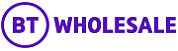 |
| |
| Track Orders |
| |
 |
| |
| |
| Question |
| What does Track orders allow me to do? |
 | | Answers |
| Track orders allows you to view the most recent orders placed on any or all of your accounts or to search for a particular order. Click on the blue BT order reference to see details of orders and queries placed. It is possible to view not only orders placed online, but also those placed by your BT Service Team. |
|
| |
 | | |
| |
| |
| |
| Question |
| Can I select the way I view orders? |
 | | Answers |
| Your most recent orders appear first by default but you can also sort orders quickly by clicking on any of the arrows by the column headers. To view orders for another account, click on the arrow to the left of the account name. |
|
| |
 | | |
| |
| |
| |
| Question |
| I have more than 10 orders, how can I view them al |
 | | Answers |
| You will see a maximum of 10 orders visible on the page. It is possible to use the arrows to the middle right of the page to scroll through additional orders. |
|
| |
 | | |
| |
| |
| |
| Question |
| I am looking for a particular order, how can I fin |
 | | Answers |
| 1. Select the account you wish to search against
2. Click on the Search link
3. You will then be presented with a number of fields to search against, such as BT reference, Service Reference, Status or Date. You can narrow this search down by selecting to view those orders that are system generated, or those that are non-system generated
4. It is also possible to use the Search all accounts and Order projects search capability
|
|
| |
 | | |
| |
| |
| |
| Question |
| How can I download my orders? |
 | | Answers |
| First you need to run a search to show the group of orders that you wish to download information about. Select the Search link if you wish to search against your default account (shown by the blue arrow in the Select account section) or alternatively select the Search all accounts link to run a wider orders search across all your accounts.
It should be noted that the maximum number of records that can be returned in one BTWholesale.com report has now been expanded to 5000 records. If your query has >5000 records, the additional records will not be included in the report.
Secondly, click on the Generate report button and follow the instructions to request your required download. Your report will be emailed to you shortly as an attachment and the time this takes will depend on the size of the report. Having hit the continue button, you will be returned back to the Track orders page.
Please note that the report will be sent as an attachment to the email address registered against your BTWholesale.com Profile. To adjust this, click on the Your Profile link at the top of the page and then select Update your profile. |
|
| |
 | | |
| |
| |
| |
| Question |
| Once I have received my download report via email, how can I edit the Excel document i.e. re-size columns or rows? |
 | | Answers |
| Having opened the Excel document, you should navigate into Tools across the menu bar and then select Options. The View tab will automatically open as the default and it is in the Window options section that you should place a tick in the Row & column headers box and the Gridline box. Hit OK and you will be able to re-size the columns or rows and make all necessary formatting changes. |
|
| |
 | | |
| |
| |
| JARGONBUSTER |
| |
| |
| Account name |
| This is the name of the particular account and corresponding orders that you have permission to view. The named account represents a grouping of your organisations Legal Entities. |
| |
 | | |
| |
| Default Account |
| This is the specific account to which you are automatically directed when placing and tracking orders and faults.
|
| |
 | | |
| |
| Search single account |
| Performs a search on one specific account. |
| |
 | | |
| |
| Search all accounts |
| Performs a search on all listed accounts.
|
| |
 | | |
| |
| Order projects search |
| If you have a number of orders that you want to be delivered at the same time, you can group them in an order project. For example, if you have a number of orders relating to a specific project you may wish for all these orders to be delivered at the same time. |
| |
 | | |
| |
| BT reference |
| The reference number specified by BT for a particular order. This will usually take the format of 1-2222222. |
| |
 | | |
| |
| Status |
| Each order will have an overall status of Open, Pending, Cancelled or Complete. |
| |
 | | |
| |
| Date received |
| The date on which the order was received by BT. |
| |
 | | |
| |
| Required date |
| The requested installation date, specified by the Customer.
|
| |
 | | |
| |
| Last updated |
| The date on which the BT Service Team made an update to the order. |
| |
 | | |
| |
| Service Reference |
| This is the telephone or service ID that the order relates to. Service Reference searches should not include spaces i.e. should be entered as 02071111111 or ETHC12345678 or CCSV 12345678. |
| |
 | | |
| |
| Order description |
| This contains a brief description of your order. |
| |
 | | |
| |
| Your reference |
| The reference number that you assign to a particular order placed with BT.. |
| |
 | | |
| |
| Raised by |
| The name of the individual who submitted the order to BT. |
| |
 | | |
| |
| Email address |
| The email address of the individual who submitted the order to BT. |
| |
 | | |
|
| |
 |
| |