| |
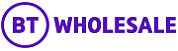 |
| |
| Place Order |
| |
 |
| |
| |
| |
 | | Please note that before you can submit an order you should answer all of the questions on this page. Then proceed by clicking on configure product and answer all mandatory questions (highlighted by red asterisks) on the tabular pages. |
|
| |
 | | |
| |
| Question |
| I can't see the billing account that I want to charge this product or service to. How do I find this? |
 | | Answers |
|
You are shown a list of all the OneBills against your account for selection. If you want to create a new billing account, you should click on the Create new billing account button. Next time you place an order, this billing account should be visible in the drop down list.
|
|
| |
 | | |
| |
| |
| |
| Question |
| How do I specify site address details using this page? |
 | | Answers |
| According to whether you have a product with one or two termination points, we will ask you for address details for each individual location. You can select a site address or create a new one. When you select Site name, you can see all existing sites on our records for your account.
If you do not see the one you want, you can create a new site by using the Create new address button. Alternatively, you can specify a grid reference for a termination point at a green-field site.
|
|
| |
 | | |
| |
| |
| |
| Question |
| How can I specify how I want my product? |
 | | Answers |
| Click on configure product. Each step in this series of questions requires specific information. In this way, you can answer questions and navigate between the tabs. Remember to answer all of the mandatory questions (highlighted by red asterisks).
The Summary tab is available to double check all the details you have entered. When all mandatory questions are completed, press Done and this will lead straight to the Order summary page. Your product will now be ready to submit. |
|
| |
 | | |
| |
| |
| |
| Question |
| What is Service point? |
 | | Answers |
| This is the termination point of the service, i.e. location on the site, room, cabinet, shelf, ect. |
|
| |
 | | |
| |
| |
| JARGONBUSTER |
| |
| |
| Sub premise |
| The location where the product / service is to be installed, e.g. Warehouse 1 or Block A. |
| |
 | | |
| |
| Site contact |
| The site contact is the person who can be contacted by BT who is based at the site location where the product is required. It is useful to supply a contact number for this person. |
| |
 | | |
| |
| Access point |
| Access Point is the generic name for three types of product which are related: Ethernet, Ethernet MSIL. When ordering these products, the pages are entitled Access Point which simply refers to the product you are ordering. |
| |
 | | |
| |
| Affinity ID |
| This will be required when ordering ADSL online. An Affinity ID is a three character code used by BT to track your orders. Please enter MAJ as your Affinity Id if you are a Corporate or Public Sector customer, unless you have been advised to enter a different code by your BT Service Team.
|
| |
 | | |
| |
| Configure |
| This will be required when ordering ADSL online. An Affinity ID is a three character code used by BT to track your orders. Please enter MAJ as your Affinity Id if you are a Corporate or Public Sector customer, unless you have been advised to enter a different code by your BT Service Team.
|
| |
 | | |
| |
| Cancel |
| This button brings you to the summary page without saving the information you have entered. |
| |
 | | |
| |
| Save |
| This button saves all the details you have entered up to that point and then brings you to the summary page. |
| |
 | | |
| We recommend that you use the journey trail (breadcrumb trail) and the navigation buttons on the pages to move around the site, rather than the browser back or forward button.
|
| |
 |
| |