| |
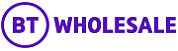 |
| |
| My basket |
| |
 |
| |
| |
| Question |
| I can see [-] in my shopping basket - What does this mean? |
 | | Answers |
| Pricing is only available for a selected range of products. BT will inform the customer of the Net Total once they have processed your order if unavailable on BTWholesale.com. |
|
| |
 | | |
| |
| |
| |
| Question |
| II would like to create a bulk order - Is this possible? |
 | | Answers |
| Yes. It is possible to create multiple product line items allowing the user to save time. However, it is not always possible for product line items to be completely copied. In some cases it may be necessary to configure these values manually.
Step 1: Enter a quantity in the product order line item to be copied and click the 'Save Quantity' button
Step 2: Configure your product as normal which will return you to the Shopping Basket page
Step 3: Click the 'Ungroup' button and all your new order line items will be displayed
Step 4: Ensure that all of the lines items are configured correctly |
|
| |
 | | |
| |
| |
| |
| Question |
| I am not sure what the difference is between 'Monthly Net Recurring Charge' and 'Net Non Recurring Charge' |
 | | Answers |
| Monthly Net Recurring Charge - This is the rental amount which must be paid on a monthly/quarterly/yearly basis
Net Non Recurring Charge - This is a one-off charge and will only be charged once.
|
|
| |
 | | |
| |
| |
| |
| Question |
| How do I submit my order? |
 | | Answers |
| Depending on the access rights that have been granted, you will either be able to continue or submit your order for review and authorisation upon successfully verifying your configuration and validating your network if applicable. |
|
| |
 | | |
| |
| |
| |
| Question |
| What is the difference between Provide new product, Modify and Cease? |
 | | Answers |
| Provide new product
The Provide new products option enables you to add a product or service to a current order or to create a new order.
Modify
The Modify option can be used for those services that offer modify as a feature of the product. This would be for when you wish to move an asset (for example an Ethernet access) to a new location or to change the bandwidth of your service.
Cease
The Cease option lets you cancel a product or service you currently own. If you want to suspend/stop a service, rather than cancel it permanently, we recommend that you contact your BT Service Team.
|
|
| |
 | | |
| |
| |
| |
| Question |
| Why is my current order details screen blank? |
 | | Answers |
| This section will not contain any order information until you associate a product to it. As soon as you click on Provide new product, Favourite, Modify or Cease , you will be taken to the questions you need to answer relating to your order. |
|
| |
 | | |
| |
| |
| |
| Question |
| What does Validate Network and Verify Configuration mean? |
 | | Answers |
| This is because certain details must be answered specifically for each particular order i.e. billing account, site address and customer required by date. Simply click on the edit button to update these details and your order will then be ready for submission. |
|
| |
 | | |
| |
| |
| |
| Question |
| Why cant I submit my order? |
 | | Answers |
| You cannot submit an order until the following 2 steps have been completed:
1) The Order detail label on the Current order summary screen is set to Yes
2) You click on the Verify configuration button and are told that this was successful. |
|
| |
 | | |
| |
| |
| |
| Question |
| Why is the Order detail label on the Current order |
 | | Answers |
| If not all of the required information was completed on the Place Order screen (such as the billing account and site address), then the Order detail label will still read No. In this instance, you need to click the edit button beside the No and add the extra details to the Place Order page and then click Save again. You will then be returned to the Current order summary screen where the Order details value should read Yes. You should then click the Verify configuration button |
|
| |
 | | |
| |
| |
| |
| Question |
| Why am I told that my order configuration was not |
 | | Answers |
| You may not have answered all of the mandatory questions (highlighted by red asterisks) relating to your order. To resolve this, click on edit next to the order detail Yes or No on the Current order summary page. Then click on configure product to complete all of the mandatory questions.
Remember to check each tab for mandatory questions. Then click on done. If you have answered all of the mandatory configuration questions, you will receive a configuration was successful message when you next click the Verify configuration button. |
|
| |
 | | |
| |
| |
| |
| Question |
| Why is the Save copy to Favourites button inactive |
 | | Answers |
| The Favourites button is active only when you are completing a provide new product order. It is not possible to save a Favourite for a Modify or Cease as the configuration of the asset is pre-populated already, making it quick and easy to modify and submit the order.
|
|
| |
 | | |
| |
| |
| |
| Question |
| What does Validate Network and Verify Configuratio |
 | | Answers |
| Bandwidth (Etherways and Etherflows are checked to make sure the bandwidth configuration is possible).
- CRD (The customer required date of the Etherways and Etherflows are checked to see that they will be fulfilled in the correct sequence).
- Quantity (the quantity of nodes and connections are checked to make sure they do not exceed the maximum).
- Hub or Spoke.
|
|
| |
 | | |
| |
| |
| |
| |
| Product order |
| This is where the product being ordered or asset being Modified or ceased will be displayed once the item has been configured (i.e. once you have answered the questions relating to this order). |
| |
 | | |
| JARGONBUSTER |
| |
| |
| Type |
| This describes the type of order being placed.
Add refers to a provide order whereby a new product is requested.
Modify refers to a shift/change order.
Delete refers to a cease order.
If a hyphen (-) appears here, the order is a Modify for an asset which was not found in the inventory search. In this instance, the asset Id you searched for would appear under Product Order label of the summary line.
|
| |
 | | |
| |
| |
| CRD |
| This is the Customer Required by Date, which is the date you require the work to be completed by. |
| |
 | | |
| |
| |
| Save a copy to Favourites |
| Save a copy to Favourites allows you to save your order as a Favourite, which you can then use as a template when ordering the same product or service at a later date. You simply edit and amend the details you wish to change while retaining the information that you want to reuse. |
| |
 | | |
| |
| |
| Close |
| If you click the Close button, your order will be saved as a Draft which you can complete at a later stage. |
| |
 | | |
| |
| |
| Configure |
| BT's Order Placement service lets you enter the details of the products and services that you order. All the questions you answer specifying how you would like your order to be fulfilled are considered part of the configuration process. |
| |
 | | |
| |
| |
| Help me Configure |
| Help me Configure is designed to give you an opportunity to ask your BT Service Team for assistance when placing an order. When you click on this button, you are given the option to send your BT Service Team a message asking for assistance with placing your order online. You should give precise details of the difficulty you are experiencing. This will be sent directly to your BT Service Team who will respond as quickly as possible to help you progress your order.
|
| |
 | | |
| We recommend that you use the journey trail (breadcrumb trail) and the navigation buttons on the pages to move around the site, rather than the browser back or forward button. |
| |
 |
| |